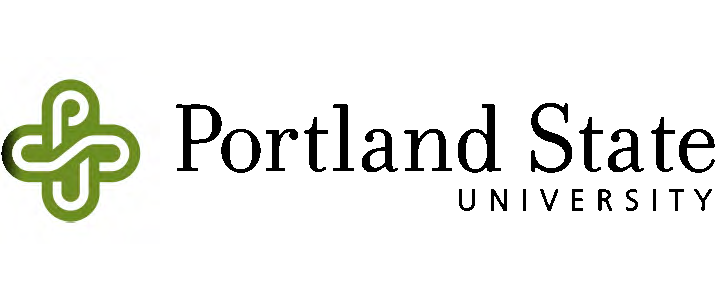|
|
 |
|
|
SAMP Studio Studio Guidelines |
||
|
SCHEDULING & ACCESS If you have permission to access the SAMP Calendar you may book yourself into the studio during available times--
The studio is available when student monitors are on-site. You can get keys to the studio and mic cabinet from the monitor. Please make sure--
As best you can, keep studio activity quiet to not disturb folks using the lab. |
SETUP & TEARDOWN As you enter the studio, power up necessary equipment. You might find this tutorial useful-- Be careful turning on lights in the booth. Set up mics, cables, mic stands with care. At the end of your session, log out of the student account on the Mac. You do not need to shut down the Mac. In the booth, strike all mics, cables, stands. If you made changes to the setup in the rack, return things to their default setup. Turn off power and lights. In the studio, power down equipment including speakers. Return any chairs you took from the lab. Pick up any paper or other detritus you may have left behind. Turn off room lights. Make sure you have the keys, then shut studio door (it will lock). Give yourself plenty of time to set up and tear down. |
MAC USE & DATA MANAGEMENT The system hard drive on the studio Mac is not meant for student file storage. When your session is done, back up your session data to two places, then drag your session files to the trash. You don't need to empty the trash. You might back up your files to--
The Mac system student account will be periodically erased. Do not lose your data as a result! |