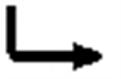When using Finale, beats are positioned
according to nonlinear spacing—in other words, the positioning of beats
in a measure that contains a half note and four eighth notes won’t be
the same as in a measure with four eighths and a half note—even though
the measures are the same width. See Document
Options-Music Spacing for a more complete discussion.
Each measure has beat chart (when using
Automatic Music Spacing), providing handles that you can drag horizontally
to reposition the beats in a measure. Moving a beat is not the same as
moving a note—when you move a beat, the note that falls on that beat
in every staff moves at once.
To create
a beat chart in one measure
Until a measure has a beat chart, you won’t
have control over the positions of the individual beats. If you apply
the Music Spacing command to a certain measure, you affect the spacing
of the notes and provide a beat chart; see Document
Options-Music Spacing. The following method, on the other hand, adds
a beat chart to the selected measures
without changing the spacing of the music
in them.
- Click the Measure Tool
 , and double-click the
barline handle of a measure. The Measure Attributes dialog box
appears.
, and double-click the
barline handle of a measure. The Measure Attributes dialog box
appears.
- From the Position Notes popup menu, choose Using Beat-Chart Spacing. Click OK.
To copy the positioning mode you’ve just established to other measures,
you’ll need to turn off Automatic Music Spacing in Program Options-Edit.
Next, click the Selection Tool. From the Edit Menu, choose Edit Filter;
check Note Positioning (only), and click OK. Drag the measure you’ve already
modified so that it’s superimposed on the first target measure. Finale
asks how many times you want to copy the positioning mode; enter the appropriate
number and click OK (or press return).
To move a beat
This process won’t work unless the measure
in question has a Beat Chart (see Document
Options-Music Spacing or “To
create a beat chart in one measure.”
- Click the Measure Tool
 . Two stacked
handles appear on each barline.
. Two stacked
handles appear on each barline.
- Click the second from the top barline handle
of the measure in question. The beat chart appears above the measure.
The top row of handles indicates the positions of the beats according
to the time signature (as they were before you respaced the music). By
dragging a handle on the bottom row, you can reposition a beat in all
staves at once.
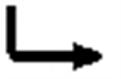
When you click on the bottom barline handle,
a beat chart appears. The top row of handles indicates the positions
of the beats as they’d fall with linear spacing, and the bottom row of
handles allows you to move beat positions by dragging them.
- Drag the desired beat’s handle horizontally.
If you press shift while dragging, all handles to the right of the dragged
handle move in tandem. If you double-click between two top-row handles,
a new handle appears, which governs the position of the beat halfway between
the handles on either side.
- If you double-click any top-row handle (except
the first), the Beat Chart Element (#) dialog box appears. See
the Beat Chart dialog box
for more details.