Digital Audio Editing Project -- Digital Performer vs. 7
Resources:
Script: C W E Q I M V A P F T K J Z U B R D H X G O S N Y L
Standardized Digital Performer Preferences
Bouncing audio in Digital Performer
Exporting audio in Digital Performer
Project Description
You are given a list of letters in random order. You are asked to:
1) Record a voice reading the letters in random order
2) Edit the letters in an audio editing program, putting them in alphabetical order
3) Pan the letters alternately left and right
4) Put reverb on the letters panned right
5) Create a stereo mix of your track
6) Create an mp3 of the result and post to the Internet
Part 1: Record a Voice in Digital Performer
IMPORTANT NOTE: THE TUTORIAL BELOW REFERENCES M-BOX AS THE AUDIO INTERFACE. IN OUR CURRENT SETUP WE CAN ALSO USE THE MIC INPUT ON THE BACK OF THE M AUDIO MIDI KEYBOARDS ON YOUR DESKTOP (DYNAMIC MICS ONLY)
--SET UP AN AUDIO INTERFACE AND MICROPHONE
•You will be provided with the following equipment:
1) Audio interface (Digidesign MBox)
2) Audio interface cable (USB)
3) Microphone
4) Microphone cable
•With the computer off, use the USB cable to connect the a USB port on the computer.
USB cables have different connectors at each end, and can only be connected in one direction.
•Start the computer and log in to your account.
--OPEN & CONFIGURE THE PROJECT FILE
•Download the project file via the link at the top of the page.
•Open the downloaded project folder and locate the file alphabet.perf. Drag its icon to the Digital Performer icon in your Dock to open the file in Digital Performer.
•Notice that this sequence contains three mono audio tracks, labeled Voice Record, Voice Left, and Voice Right.
•Go Setup > Configure Audio System > Configure Hardware Driver.
•In the resulting window, find and highlight Digidesign HW (MBox).
You can also hold down the Shift key and click Built-In Output if you want to monitor through the computer's headphone outputs.
•Set other data as follows:
- Master Device: Digidesign HW (MBox)
- Sample Rate: 44100
- Clock Modes: Digidesign HW (MBox) Internal
- Buffer Size: 1024
- Host Buffer Multiplier: 1
- Work Priority: High

•When finished, click OK to allow DP to use the MBox.
We will discuss this window in class.
--CONFIGURE DIGITAL PERFORMER TO RECOGNIZE YOUR INTERFACE
•Go Studio > Bundles (Shift-U) to open the Bundles window.
•At the top of the the Bundles window, click the Outputs tab.
You should see the vertical output strips for the MBox, and for the Built-In Output if you added it.
•In the bottom-left corner, click the Add button to add an audio bundle to your window.
Make sure the bundle you have added is set to Stereo.
•If necessary, move the squares showing the bundle setting so that your output is set to the two outputs of the MBox.
You can do this by double-clicking in the left-hand Mbox square.
•Option-click in the Name column of the bundle you added, and rename it MBox Out 1-2.
You could also elect to output through the Built-In outputs of your computer. You can have multiple inputs and outputs available if needed.
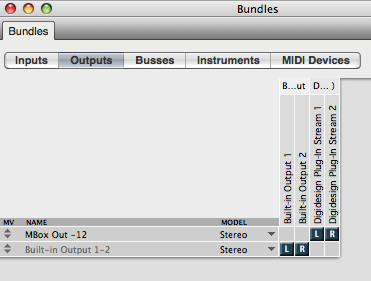
•Now click the Input tab at the top of the window.
•In lower-left corner of the the Input window, click the Add button to add a bundle to your window. Make sure it's set to Mono.
•If necessary, move the squares showing the bundle setting so that your bundle is set to Channel 1 of the MBox.
•Option-click in the Name column of the bundle you added, and rename it MBox In 1.
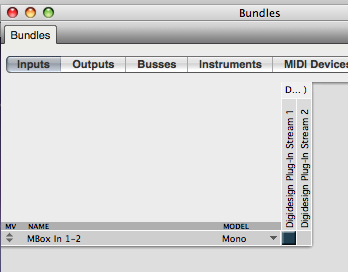
If you were going to do stereo micing, you would add a sedon mono input and assign it to Channel 2 of the MBox.
•When you have configured both Input and Output, close the Bundles window by clicking the red button in the upper left hand corner.
--PLUG IN THE MICROPHONE
•Connect the microphone to the appropriate connector on the microphone cable.
Notice that the mic cable has different connectors at each end.
•Take the other end of your microphone cable, and plug the other end into Channel 1 of the MBox.
Make sure you are plugging into an "input."
Some microphones, for example condensor mics, require power from the interface. In that case, make sure "phantom power" is engaged. On the Mbox, phantom power may be labeled 48v.
Do not use phantom power if you are using a ribbon microphone.
--SET UP YOUR TRACKS FOR RECORDING
•In the left hand side of the Tracks window in your DP sequence, find the Output column. In each track, access its Output setting, and change it to MBox Out 1-2.
With this setup, you would monitor through the MBox headphone output. You could also choose to monitor through the Built-In outputs of the computer itself, i.e. the headphone jack.
•Now find the Input column. In the Voice Record track, access the menu in the Input column, and select the input setting that you created in the Bundles window (MBox In 1).
•In the left hand side of the Tracks window, find the Record column (labeled REC). Click on the button in that column for the Voice Record track.
The button should turn red to show that it is "armed" and ready to record.
•Go Studio > Audio Monitor (Shift-A) to open the Audio Monitor window.
•Find the meter that corresponds to the mono input channel--it should be colored orange.
•Talk into your microphone. You should see a signal represented in the input meter in the Audio Monitor window.
If you do not see a signal, retrace your steps.
--SET A LEVEL
•Ask the voice talent to read the script into the microphone, and notice how things look in the Audio Monitor meter. Ideally, the signal should be mostly above -12, without exceeding 0.
The MBox has controls that allow you to modify the input signal. Or you could ask the voice talent to modify the level of his/her speech, or move the mic closer or farther away.
--RECORD THE VOICE
•Find the Record button in the transport window. If necessary, locate the playback location to the beginning of the sequence. Click the Record button. The transport should start, and a red waveform should form as the track records.
•Signal the voice talent to begin reading the letters.
You should see the meters move and a waveform forming as the track records.
•When the voice talent is finished, hit the space bar to stop the recording. Save your track.
•Relocate to the beginning of the sequence and hit the space bar to play the track. If you like what you hear, continue to the next step. If not, go Edit > Undo (Command-Z) to undo the recording and repeat this step.
Part 2: Edit an Audio File in Digital Performer
When you record audio in a DAW like Digital Performer, a file is placed in the Audio Files folder inside your project folder. The audio from the recording is not "contained" in the Digital Performer sequence; rather DP "points" to this separate audio file.
When you edit audio in DP, you are not altering the original audio file. Instead, you are simply choosing different ways for DP to refer to this original file. The "edits" are what is saved with the DP file. The term for this is "random access" or "non-destructive" editing.
--USING THE SEQUENCE EDITOR
•In DP, go Project > Sequence Editor to open the Sequence Editor (SE) window.
The Sequence Editor is where we edit audio tracks. It also shows other types of tracks, including MIDI tracks.
•Find the Track Selector column at the left side of the SE window.
If it's not visible, click on the Show/Hide Track Selector button in the lower-left corner of the window to reveal the available tracks.
•In the Track Selector column, option-click the Voice Record track name in the Track Select column.
Option-clicing in the Track Selector column will show the clicked track and hide all others.
You will see a waveform that represents the mono audio track that you just recorded. If you don't see it, make sure you have relocated to the beginning of your sequence and are in fact showing the Voice Record track.
•Notice the zoom buttons. Click on the Left-Right, Up-Down buttons to see how zooming affects the way the waveform looks.
•Hit the space bar to put the sequence in play. Listen to the track as you watch the waveform. The audio is the alphabet in random order.
C W E Q I M V A P F T K J Z U B R D H X G O S N Y L
--EDIT AN AUDIO SOUNDBITE
•Double-click the waveform in the Voice Record track to "pop-edit" the track. You cursor turns into an I-Beam tool.
In Digital Performer, to select data within a waveform, you have to put it into pop-edit mode.
•You should be able to see where the letter stops and ends by looking at the waveform. Drag the I-Beam over that part of the waveform to select it.
Depending on your preferences, you may hear the audio play when it has been selected. You can always option-click the space bar to play a particular selection. This is true for MIDI, too.
•With the letter selected, go Edit > Split to split the audio at the edges of the selection. The selection becomes a "soundbite" of its own.
Soundbite is a generic term for any audio file, or discrete portion of an audio file, that is currently available to this DP session.
•In the new soundbite, option-click its name. The name will pop-edit. Rename it C.
You might go Project > Soundbites to open the Soundbites window. Notice that in the Soundbites window, there are now four soundbites, the original recording, and three new soundbites that represent the three discrete sections of the original audio file that were created via Split.
•Continue through the audio track, splitting and renaming the sections representing each letter.
--REORDER YOUR SOUNDBITES
•Now you want to put the letters in alphabetical order.
•First, deselect the Edit Grid button in the upper right corner of the SE window.
With Edit Grid on, DP will restrict dragged files to an even "grid" based on beats or some other resolution.
•In the SE window, find the Track Select column and click on the names of the other two audio tracks.
The new tracks will appear in the SE window.
If necessary, use the zoom buttons to manage your window space. You can also drag the bottom of the control portion of an SE track to resize it.
•Find the soundbite A, and drag it down to the Voice Left track.
•In the Voice Left track, click once on the A soundbite to select it. Hold down the Control key and "throw" the soundbite to the left. If will jump all the way to the beginning of the file.
•Now do the same with B. When you throw B, it will butt up against the A soundbite.
•Continue through the alphabet, putting all the soundbites in alphabetical order in the Voice Left track.
--MOVE ALTERNATE SOUNDBITES TO ANOTHER TRACK
The instructions ask us to pan alternate letters left and right, and to add an effect to soundbites panned right. The easiest way to do this is to put alternate letters on separate tracks.
•First, highlight the Edit Grid Toggle button in the upper right corner of the SE window.
With Edit Grid on, DP will restrict dragged files to an even "grid" based on beats or some other resolution. We want to do this to keep dragged letters in their original position. Notice that the currently selected grid is probably set to a quarter note. You can change that, but you don't need to here.
•In the track Voice Left, find the soundbite representing the letter B. Click it once to select and highlight it.
•Drag the soundbite B straight down to the track Voice Right.
Notice that because of the Edit Grid, it doesn't move left or right, which is what we want.
•Do the same with all even-numbered letters.
You could select all remaining alternate letters by holding the shift key as you click on successive letters. When your selection is complete, you could then drag all letters together.
Part 3: Using Mixing Board Controls
--PAN THE TRACKS
Pan is a control that allows us to position a sound in the left and right panorama of a stereo image. In Digital Performer, we set this control in the Mixing Board.
•Go Project > Mixing Board to open the Mixing Board.
•As before, if necessary, use the Show/Hide Track Selector button to reveal the Track Select column for the Mixing Board.
•If necessary, drag down over all three tracks to show mixer strips for the tracks in the Mixer.
•At the bottom of the window are sliders that control the volume of the individual tracks. Just above it, find a knob--this is the pan control.
•In the Voice Left mixer strip, click on the Pan control and drag straight down. As you drag, the knob will turn. Drag it until it moves all the way to the left.
•In a similar way, pan the Voice Right track all the way to the right.
•Find the Voice Record mixer strip, and click its Mute button to highlight it.
This silences the track. Make sure the other two tracks are not muted.
•Play your track and notice how pan affects playback.
We can add effects to individual tracks in the Mixing Board window.
--ADD AN EFFECT PLUG-IN
•If the Mixing Board is not open, go Project > Mixing Board to open it, then make sure you can see Voice Left and Voice Right tracks.
•Find the mixer strip for Voice Right and notice the horizontal "slots" at the top of the mixer strip. Click and hold on the top strip to access a menu of all available plug-ins.
Notice the various plug-ins available in Digital Performer. There are many ways to affect the sound of an audio track here.
•Select MOTU: eVerb (mono to stereo), and release the mouse to place the eVerb plug-in into the Voice Right mixer strip. The eVerb window will open.
•In the eVerb window, access the small preset menu at the top left of the window.
This menu provides a list of "presets" for this effect plug-in. You can often use presets as a starting point when using effects. You can also make changes, and save your changes.
•From the presets mini-menu, select Concert Hall > Hall with Tiles to load this preset into eVerb.
•Find the Mix knob. Just below it, enter the number 25 to set the effect percentage to 25%.
This creates a mix of 75% unaltered sound, and 25% processed (reverberated) sound.
•Play your track and notice the effected sound on the right channel.
--BOUNCE YOUR MIX
Bouncing audio in Digital Performer is a big subject. Luckily, we have a tutorial for it.
•Using the tutorial posted here, bounce your audio to disk.
You can bounce your audio to several different formats. For this assignment we recommend bouncing to AIFF format, then using Export to create an mp3 version as described in the tutorial. There are several other ways to do this, which we will discuss in class.
--USE EXPORT TO CREATE AN AIFF AUDIO FILE
AIFF is a standard format typically used on Macintosh computers, though it will also play on PC's. It is a format that you can use to burn an audio CD, and also you can change the format to something Internet-friendly like MP3.
•Using the tutorial posted here, export your bounced mix as an aiff formatted file.
--CREATE AN MP3 FILE AND POST TO YOUR WEBSITE
On the Internet, file size is important. AIFF files are large. We want to create a file in a "compressed" format like MP3, with roughly 1/10 the file size of AIFF.
To do this in DP requires a third-party file called a LAME Framework. This should already be installed on your MIDI lab computer, but if you are doing this at home or in another application, you may have to install that file yourself.
•Using the tutorial posted here, export your bounced mix as an mp3 formatted file.
FYI, in the past, exporting as an mp3 in Digital Performer was not always reliable. You might also consider creating an mp3 file of your mix by using the AIFF file you made above, and following the instructions in Using iTunes to Create MP3 Files or using some other 3rd-party conversion tool (e.g. Snapper).
•Using any of the methods discussed here, create an mp3 file of your Alphabet Mix, and post it to your website, linked from your website's assignments page.