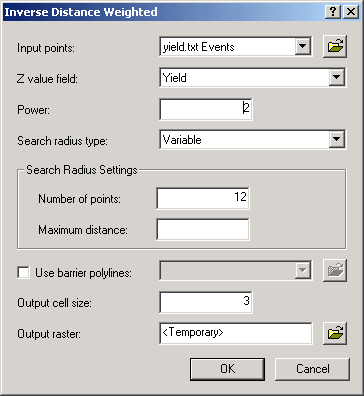G 424/524 GIS for the
Natural Sciences
D. Percy
e-mail: percyd@pdx.edu
Assignment 4
Due7th Week
Raster analysis with Spatial Analyst
Part 1
Read through the accompanying handout on "precision farming" for an explanation of why you would want to do this...
Load Spatial Analyst Extension
Add XY data from I:\Projects\Geodata\gisclass\gis_nat_sci_2010\assignment4\SPATIAL\yield.txt (x_coord and y_coord are the x and y fields)
Add thefarm.shp from same directory
Load Spatial Analyst extension
From the Geoprocessing menu, choose Environments and set the Processing Extent to Same as Layer "thefarm"
From the ArcToolbox->Spatial Analyst Tools->Interpolation menu select IDW and set the parameters as shown below.
Do the same interpolation with spline, using the parameters in the handout (Regularized and 0.01). what's the difference? Specifically identify some problem areas where the spline creates artificial highs and/or lows! An exported map in your report would be a good way to show this. Label a couple of points to illustrate your observations.
From the Spatial Analyst menu, choose Reclass-Reclassify, make sure the right raster is in the input raster dropdown, click Classify, choose Equal Interval, and 5 classes.
Choose a color ramp from Symbology, under Layer Properties. The darker colors should show areas of higher yield.
Add the grid file called DEM. This is elevation data.
From the Spatial Analyst menu, choose Surface - > Contour. Make sure DEM is selected in the Input Surface dropdown, the rest of the parameters should be accepted as defaults (set Interval to 1). Keep track of where the Output features are being created! You might need to change this location...
OPTIONAL (only needed for "mind warp" version): From the Spatial Analyst menu, choose Surface Analysis - > Slope. Do the same with Aspect.
Add the soilsamp.shp file
Interpolate organic matter (this is your Z Field) using the same parameters as you used for yield above, make this a permanent raster, keeping track of where you save it.
Summarize organic matter with respect to the zones of Reclassed yield using Spatial Analyst->Zonal->Zonal Statistics as Table (your Reclassified Yield is the Zonal data). Create a graph using Mean as the Value field, and Value as the X field.
Repeat the above 2 steps (Interpolate and then Summarize) for the SOILSAMP field potasium
Fun things to try:
Use the raster calculator to subtract a surface created with one interpolation method (IDW versus Spline) from another, creating a sort of residual or "difference surface". This will show where one surface is above or below the other one...
Part 2
Since you changed the Processing Extent in Part 1, START WITH A NEW PROJECT FILE FOR PART 2
Copy the Lab 4 folder to your C:\temp folder
Load your landslides data (joined with newgeol, ie LS_GEOL, from excercise 2), reproject to Statewide Oregon NAD83 Int'l Feet
Load the 90m DEM (decimal degrees) for the Metro area from I:\Students\Projects\geodata\gisclass\metro_dem_90m\
Reproject it to State Plane North to match your landslides. Use an appropriate resampling method for this data type.
Generate a Slope surface from this DEM. Look at the range of values to verify that they make sense. If necessary, use the Z-factor...
JOINING SURFACE DATA
o Load the 3D Analyst
o Convert your point-file (LS_Geol_orsp.shp) to a 3D shapefile, taking the z-values from the Slope raster (Slope of Calculation, in my case).
o Open the table for the new point file you just created (dddfeat in my case), Choose Options and Add a new field for slope (Slope2 or slope_from_raster would be good field names...), use double as the data type.· Fill this new field with values from the PointZM field by right clicking the field and choosing Calculate Values. First check Advanced, then paste the following code into the pre-VBA box:
Dim dblZ As DoubleDim pPoint As IPointSet pPoint = [Shape]dblZ = pPoint.ZType dblz into the “slope2 =” input box and click OK
Alternatively, the above can be accomplished with the Extract Values to Points tool (in the Spatial Analysis->Extraction toolbox)!
Now look at this data set. What does it tell you? Can you make any interesting charts? How can you summarize this data to characterize average slope according some some other aggregating attribute (ptype for example)?
This is another nice example of gathering data from multiple data sets into one place so that you can analyze them. You should graph a relationship in Excel between some of the Slope data and some of the landslide data to show that you understand this. You could use the Histogram tool from Analysis Toolpack...Remember, that we are trying to build understanding and analytical capabilities, so try to make sure you understand what's going on, rather than just blithely following the steps.Turn in the following, with a brief description of what each "means":
- Side by side map of IDW vs Spline of yield data
- Overlay of contours on Reclass of IDW yield surface
- Yield vs Potassium graph
- Yield vs Organic Matter graph
- Graph of Ptype vs Slope or something else that interest you from Part 2
If you'd like a real mind warp (or this bored you), do part 2 of the 2004 version, a multiple regression model.